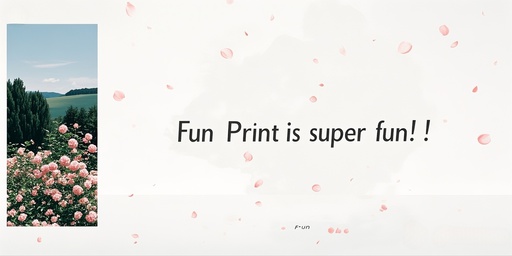A :
① Precautions to Take When Taking Photos
- Ensure the paper is flat: Make sure the paper surface is smooth and free of wrinkles or bends. Uneven paper can cause text to appear blurry or distorted in the photo, which will affect the print quality.
- Adjust the shooting distance: Properly adjust the shooting distance so that the size of the text in the photo matches the size of normally written text. This ensures that the text will not appear too large or too small when printed, which could affect clarity.
- Keep the lens parallel to the paper: Ensure that the lens is parallel to the paper surface to avoid text distortion or partial text being obscured due to an incorrect angle.
- Focus accurately: When taking the photo, ensure that the lens focuses accurately so that the text is clearly visible. If the text is blurry in the photo, the printed content will also be unclear.
- Ensure sufficient and even lighting: When taking the photo, make sure the lighting is adequate and even to avoid text being difficult to recognize due to insufficient or overly strong light.
② Check the Battery Level
- Low battery level: If the printer’s battery is low, the printout may appear lighter than usual. This is because a low battery level can reduce the printer’s power output, which in turn decreases the efficiency of the thermal print head.
- Charging suggestion: It is recommended to fully charge the printer, which usually takes three to four hours. After the printer is fully charged, print again and check if the print quality has improved.
③ Adjust Print Settings
- Print density: On the print preview page, you can adjust the print density. If the print content is unclear, you can increase the print density to make the text more legible.
- Font weight: On the print preview page, you can also adjust the font weight. If the text appears too thin or blurry, you can set the font to a bolder style.
- Print quality: Check the print quality settings to ensure that the appropriate mode is selected for your current printing needs. For example, for text printing, you can choose “Text Mode” to improve clarity; for photo printing, you can select “Photo Mode” to optimize color and detail.
④ Check the Printer and Consumables
- Print head or nozzle cleaning: If the print content is unclear, it may be due to a clogged print head. You can manually clean the print head.
- Replace consumables: If the consumables are old, it may lead to poor print quality.。
- Check the paper quality: Ensure that the paper you are using is of good quality, free from moisture, damage, or wrinkles. Low-quality paper can affect print quality.
⑤ Select the Correct Print Settings
In the Fun Print app, ensure that these print page settings meet your requirements.。
By following the above methods, you can effectively resolve the issue of unclear printing. If the problem persists, it is recommended to contact after-sales customer service or technical support personnel, providing detailed information to obtain further assistance.
![13. Why is there a large blank space below the content when printing a [label]?](https://www.yintb.com/funprint/wp-content/uploads/2025/05/13.jpg)