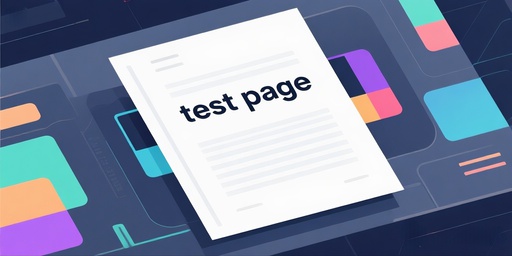A :
① Issue with the print mode settings
Incorrect selection between picture mode and text mode.
- If a text document is printed in picture mode, the printer may use a higher resolution or a special color processing method, which can result in black and white speckles and cause the colors to appear too dark.
- Solution: In the print preview page, there is a print mode option at the bottom of the page. You can select “Text Mode” for printing. This will allow the printer to output the content with a more appropriate resolution and settings suitable for text printing, thereby avoiding the issue of black and white speckles.
② Issue with the print head
If the print head becomes contaminated with oil during use:
- Check the interior of the printer for any remaining stains and carefully clean them up.
- Turn off the printer.
- Open the paper tray or the rear cover.
- Gently wipe the print roller with a dry cloth. If the roller is slippery or shiny, you can use an alcohol-soaked cotton pad to lightly wipe it, which will help increase its friction.
If the problem persists after cleaning, it is likely that the thermal print head has aged or is damaged. It is recommended to contact the customer service of the printer manufacturer or a professional repair technician for inspection and repair.
③ Paper issue
Poor-quality printing paper: Substandard paper can lead to poor print quality, causing the printouts to appear too dark.
Solution: Replace the paper with dry, high-quality sheets, ensuring that the paper has not been dampened.
④ Issue with print density settings
The print density setting is too high: An excessively high print density setting on the printer can cause the printed colors to appear too dark.
Solution: Access the printer’s custom settings page and adjust the print density to a range between 70 and 80.