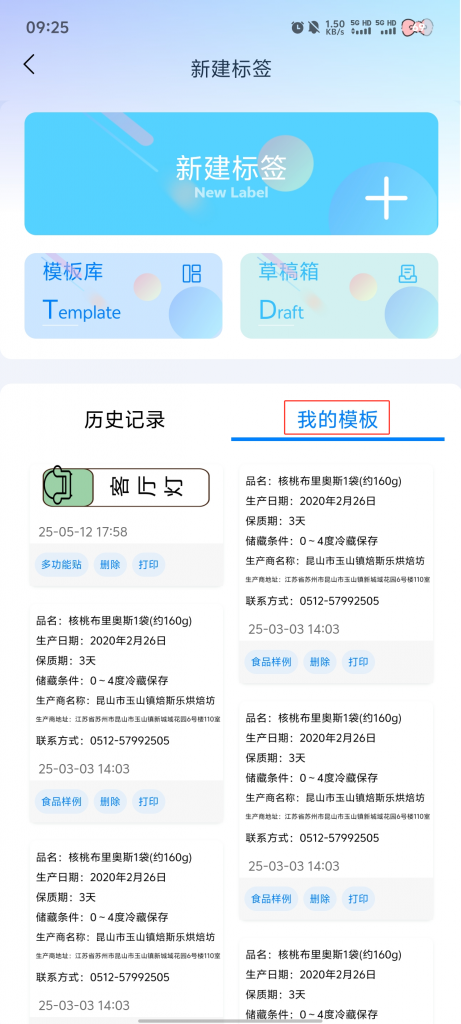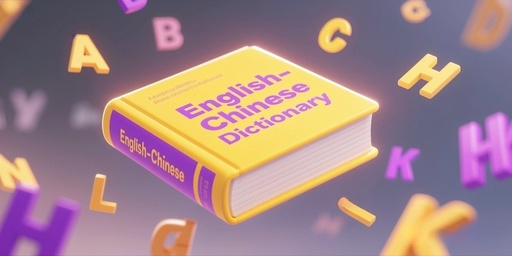Label printing, with a huge number of label templates at the same time can also be customized to create new labels, can be presented in the form of visual information on the surface of the items, easy to identify, classify and manage, widely used in learning life and other areas.
The procedure is as follows:
1. Click “Print Tabs” on the print page.
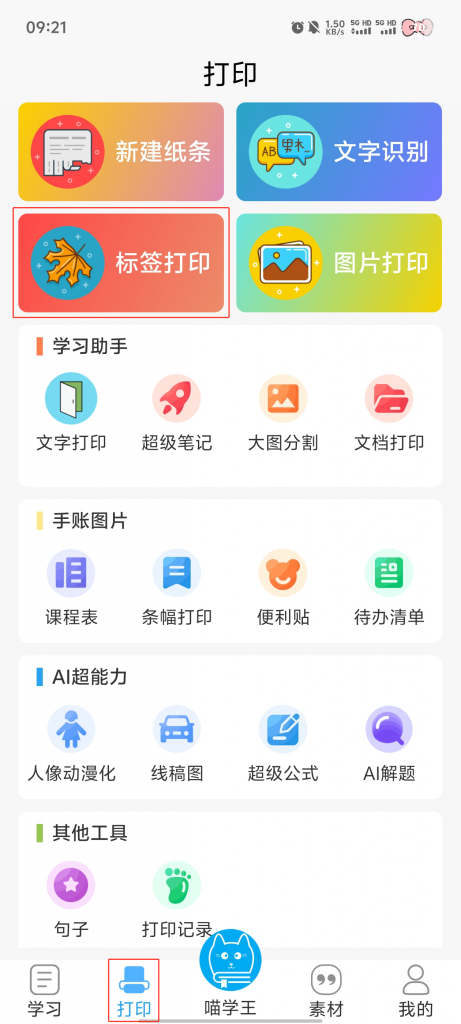
2. When you want to design your own label: Click 【New Label】→Modify the label name (not required) → Point 【√】.
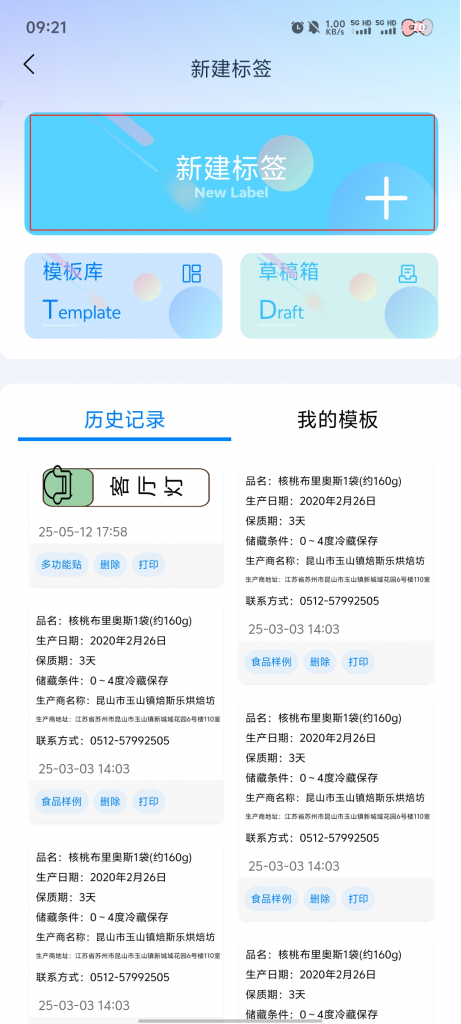
3. Do not want to design their own labels: Click 【Template Library】→ you can choose the label you need according to the classification of the navigation bar
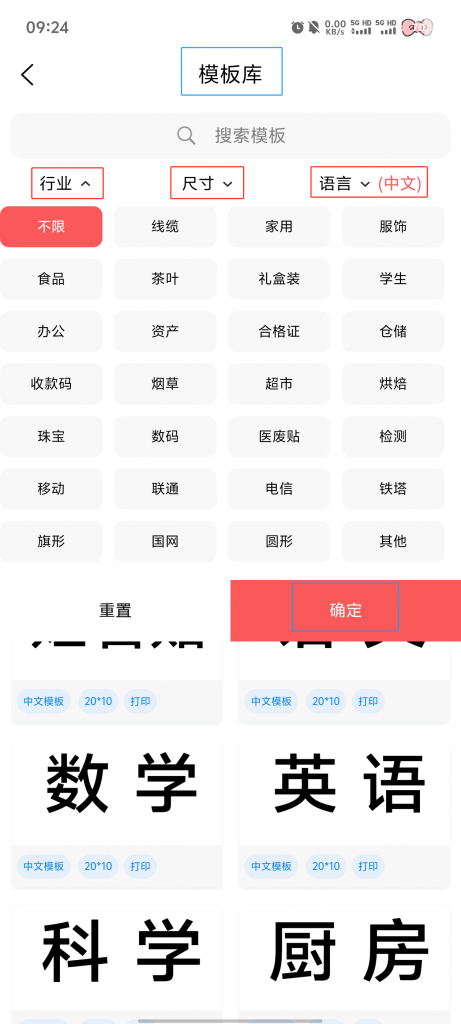
4. Tap the element you need → you can drag or adjust the position and size through the function buttons.
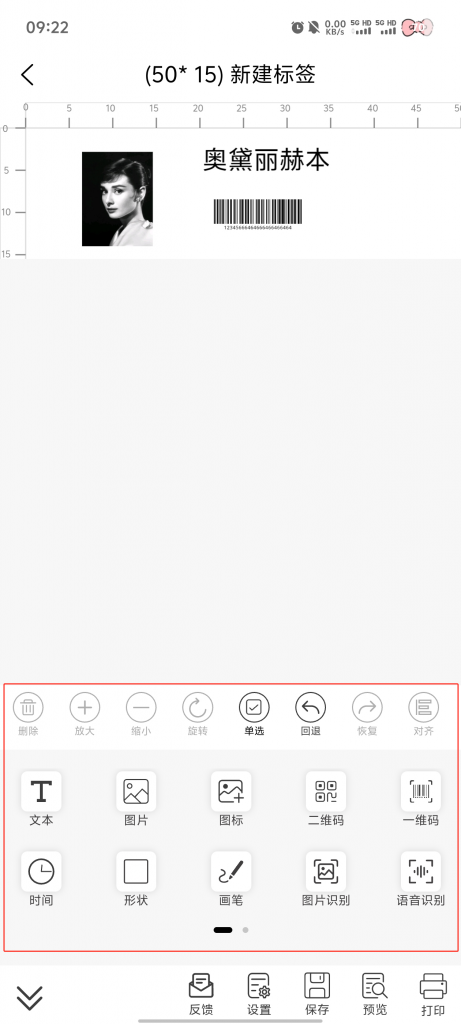
5. If you subsequently need to modify / along the label: you can click 【Save】 → 【Save to Drafts Box】 / Save to My Templates
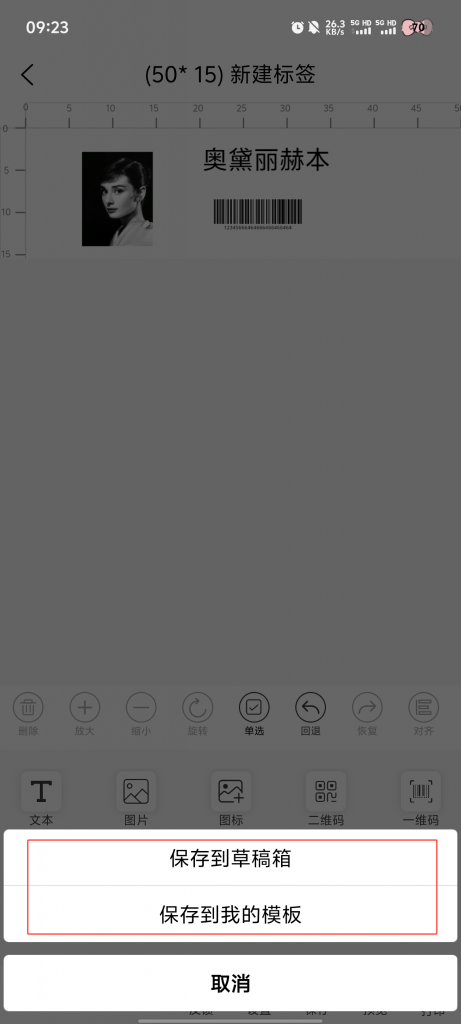
6. Click 【Print】
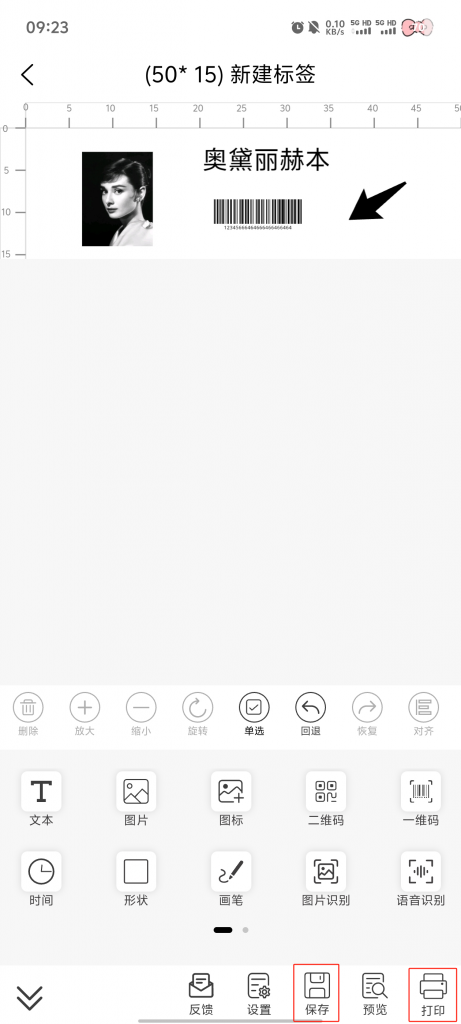
7. Customize the adjustment → Click 【Print】 → Finish Printing
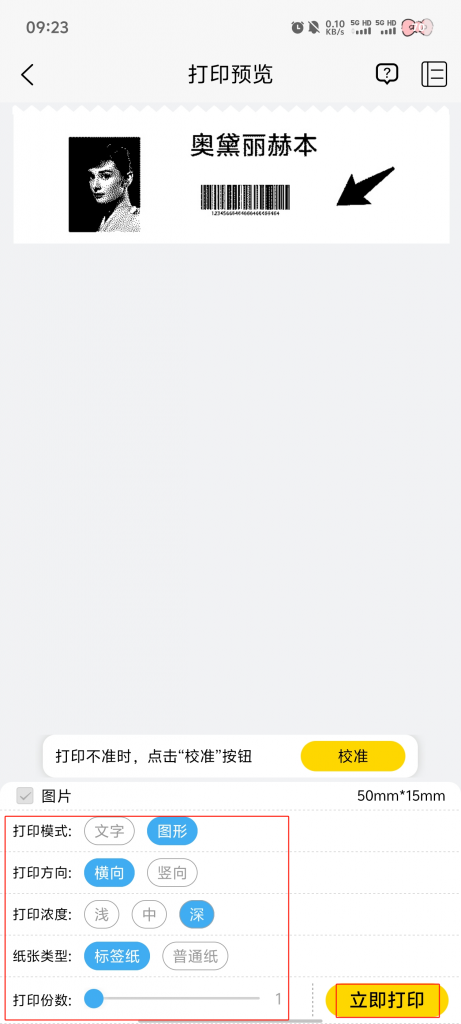
8. Click 【Draft Box】 → you can see the contents of the path saved to the
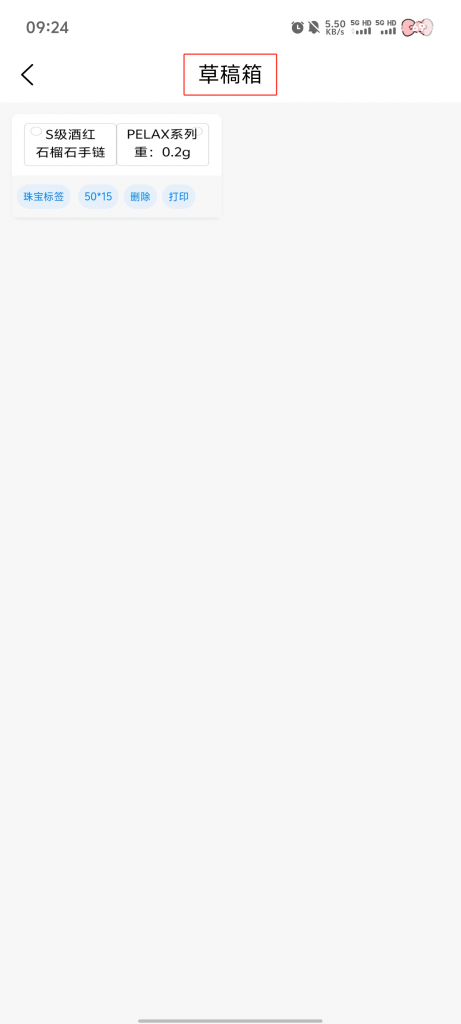
9. Click 【My Templates】 → You can see the contents of the path saved to the