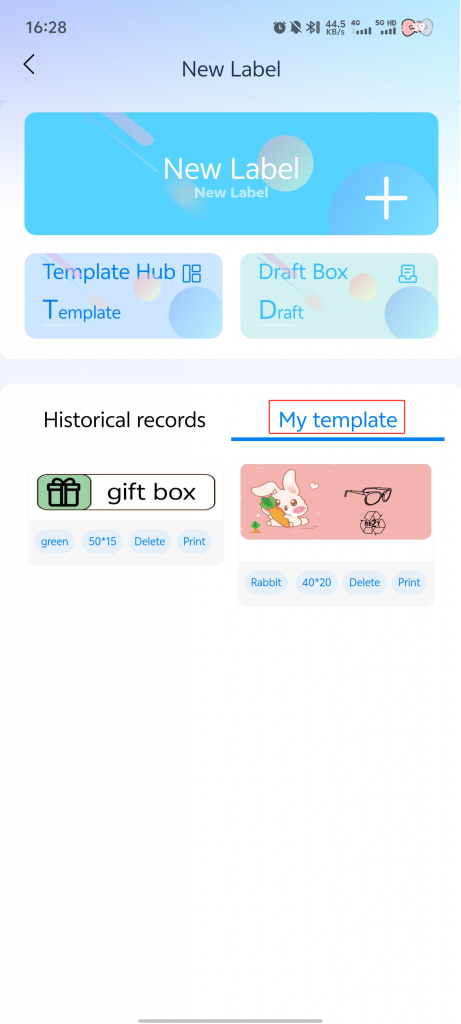Label printing offers a vast array of label templates and also allows you to create custom labels. It presents information in a visual format on the surface of objects, making them easy to identify, categorize, and manage. This feature is widely used in various areas, including learning and daily life.
The steps are as follows:
1.On the home page, click on [Label].
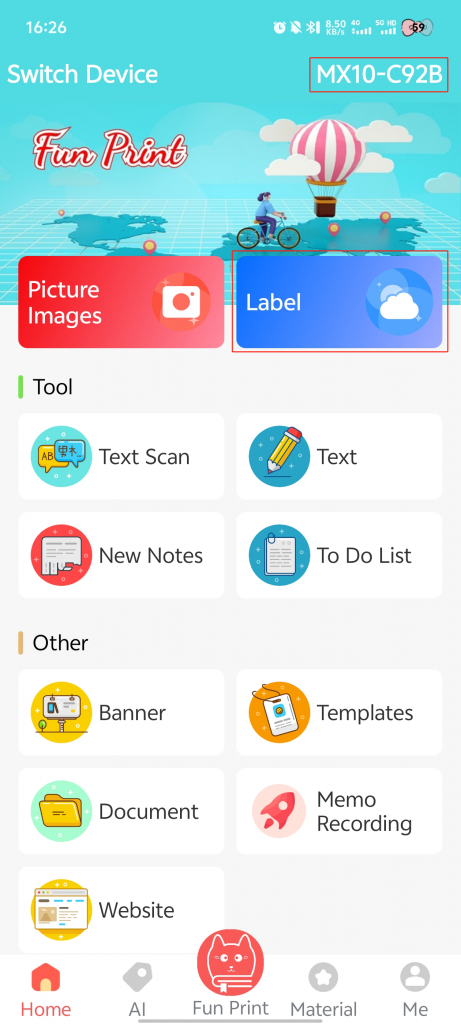
2.Click on [Create New Label] → Rename the label (optional) → Click [√].
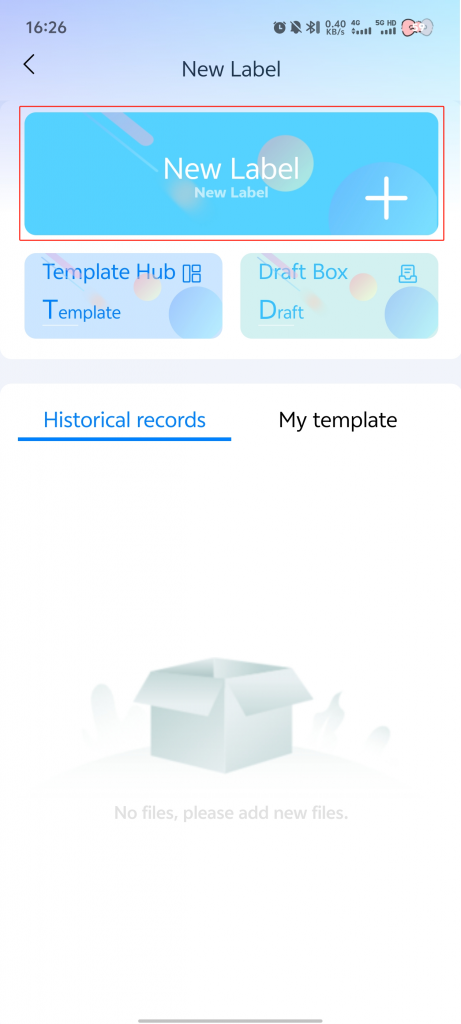
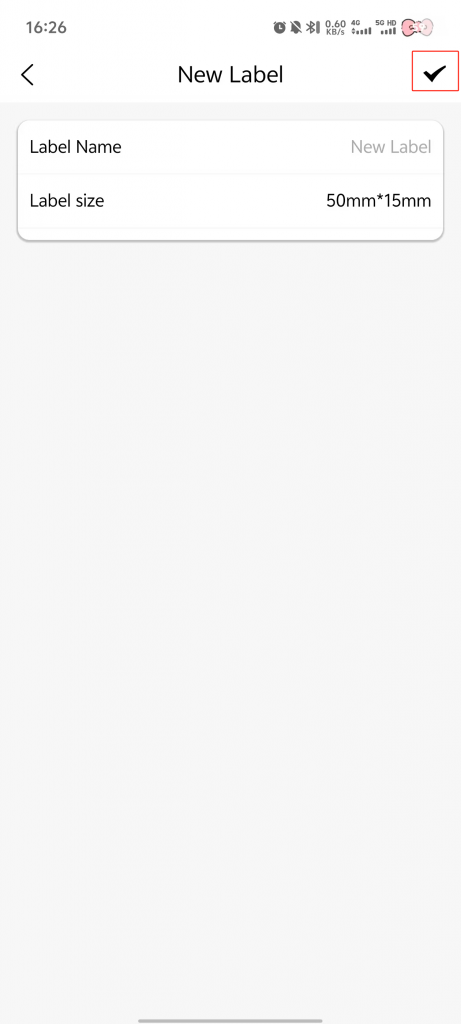
3.Select the elements you need → You can drag them or use the function buttons to adjust their position and size.
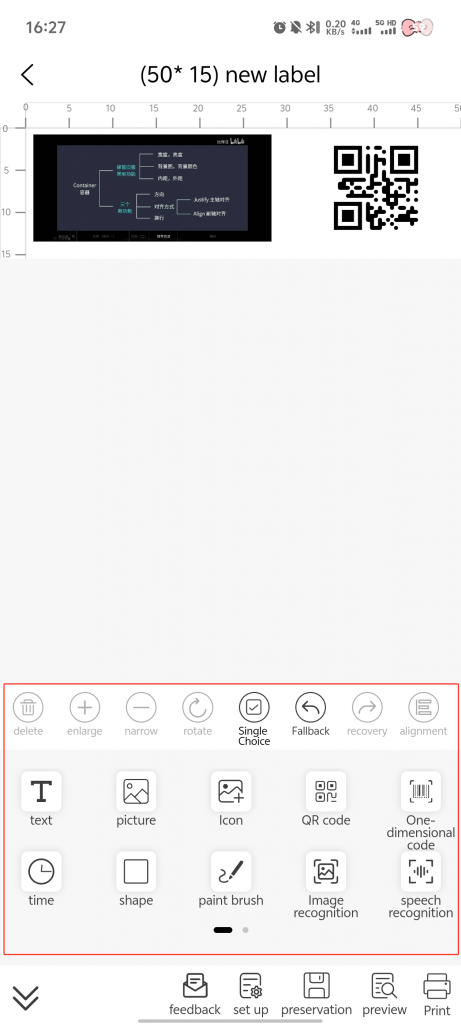
4.If you need to modify or reuse this label later: Click [Save] → [Save to Draft Box] / [Save to My Templates].
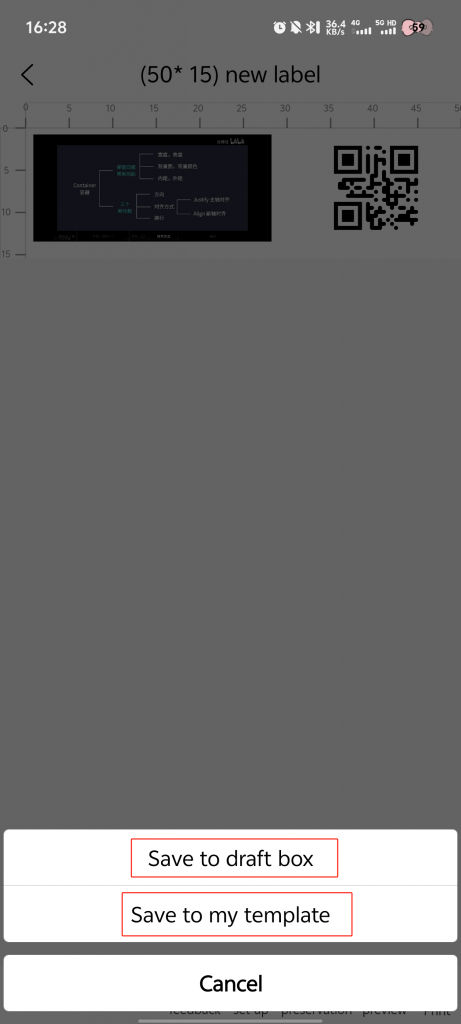
5.Click the [Print] button.
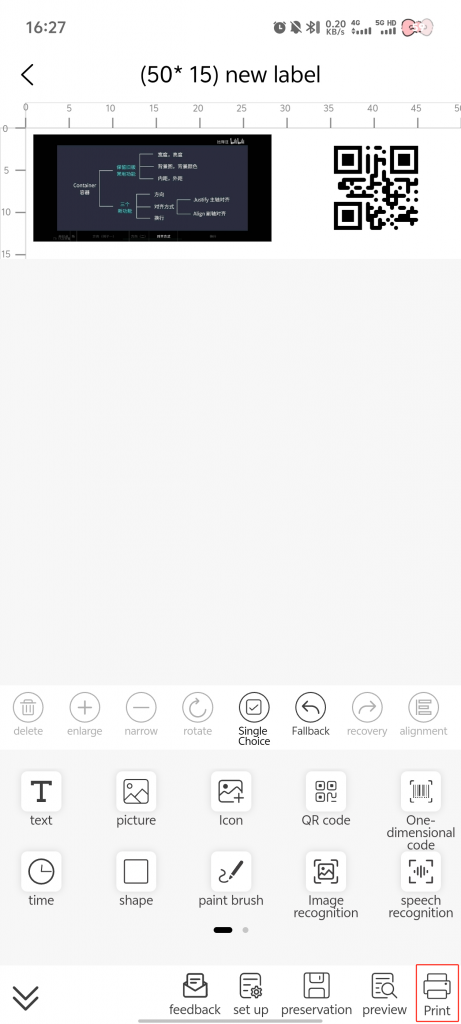
6.Make custom adjustments → Click [Print] → Complete the printing process.
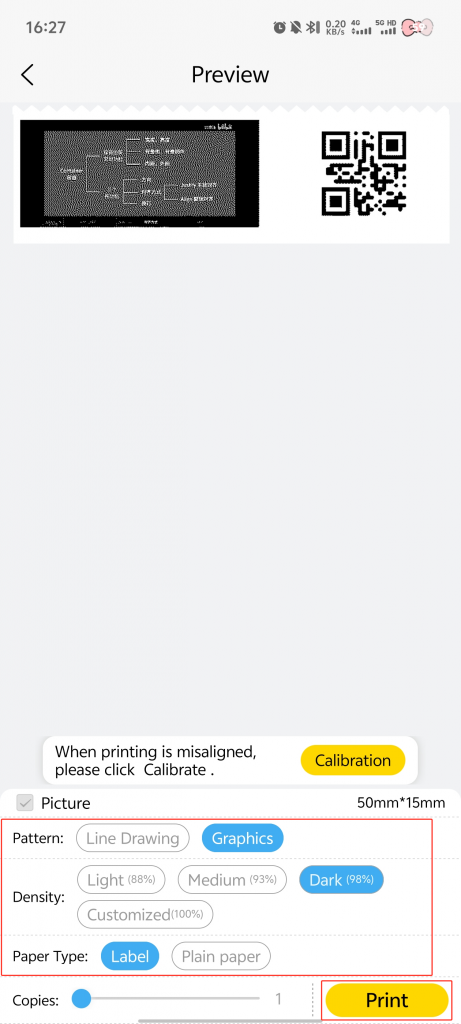
7.Click on [Template Library] → You can select the label you need based on the categories in the navigation bar.
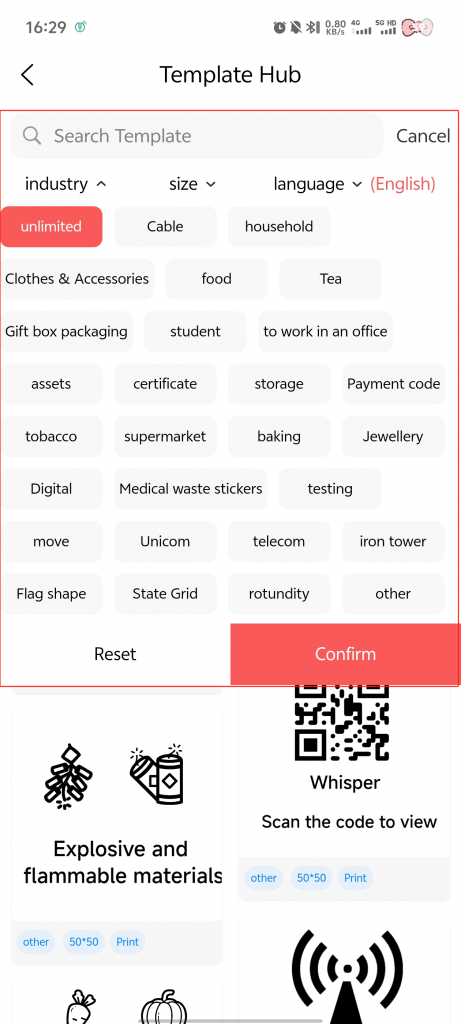
8.Return to steps 3–6.
9.Click on [Draft Box] → You can view the content saved to this path.
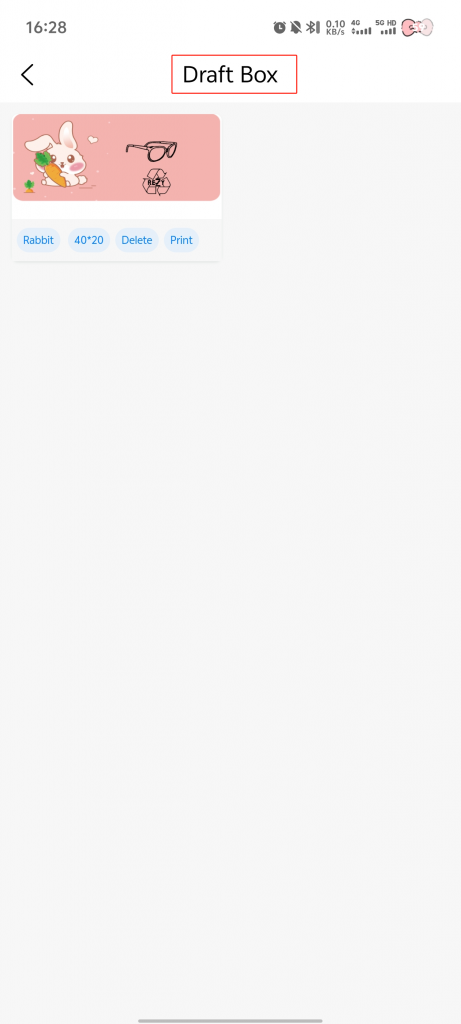
10.Click on [My Templates] → You can view the content saved to this path.