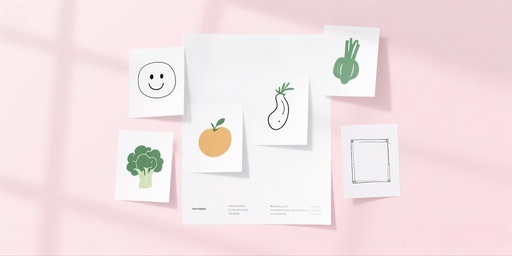A: A blank printout with no content can be caused by a variety of issues. Here are detailed troubleshooting and resolution steps:。
① The paper is inserted upside down.
- Check the paper orientation: One of the most common reasons for a blank printout is that the paper has been inserted upside down. Ensure that the print side of the paper is facing the correct direction. Typically, the smooth side of the paper (the side intended for printing) should be facing the paper input tray of the printer.
- Reload the paper: Reinsert the paper into the printer, ensuring that the print side is facing the correct direction and that the paper is neatly placed into the paper tray.
- Extend the paper slightly: When reloading the paper, extend it slightly beyond the paper input slot of the printer. This can help ensure that the printer can correctly detect the paper.
② Printer settings issue
- Check Printer Settings: Access the printer’s preview settings page to ensure that the print mode and paper type are correctly set. Incorrect settings may prevent the printer from printing properly.
- Check Print Density: In the printer settings, verify that the print density is not set too low. If the print density is too low, the print content may appear too faint or even invisible.
- Solution: Go to the printer’s custom settings page and adjust the print density to above 70.
- Check Print Jobs: On your device, check for any pending print jobs. If a print job is stuck, it may prevent the printer from functioning normally. You can cancel all pending print jobs in the “Devices and Printers” interface.
③ Print head issue
- The thermal print head may be aged or damaged. It is recommended to contact a professional repair technician for inspection and repair.
④ Paper issue
- Damp or poor-quality paper: Paper that is damp or of low quality may result in poor print quality, including blank printouts.
- Solution: Replace the paper with dry, high-quality sheets and ensure that the paper is not dampened.
⑤ Battery issue
- If the printed colors still appear too light even at a high print density, it may be due to insufficient battery power. Please charge the printer in a timely manner.
⑤ Other precautions
- Check the printer power supply: Ensure that the printer power is properly connected and that the printer is turned on.
- Restart the printer and device: Turn off and then turn on the printer power supply. Also, restart your mobile device to clear any temporary glitches.
- Check the printer status: On the printer’s control panel, check the status indicator lights to confirm whether the printer is functioning normally.
If the problem persists despite trying the above methods, it is recommended to contact the printer’s after-sales customer service or technical support personnel, providing detailed information for further assistance.