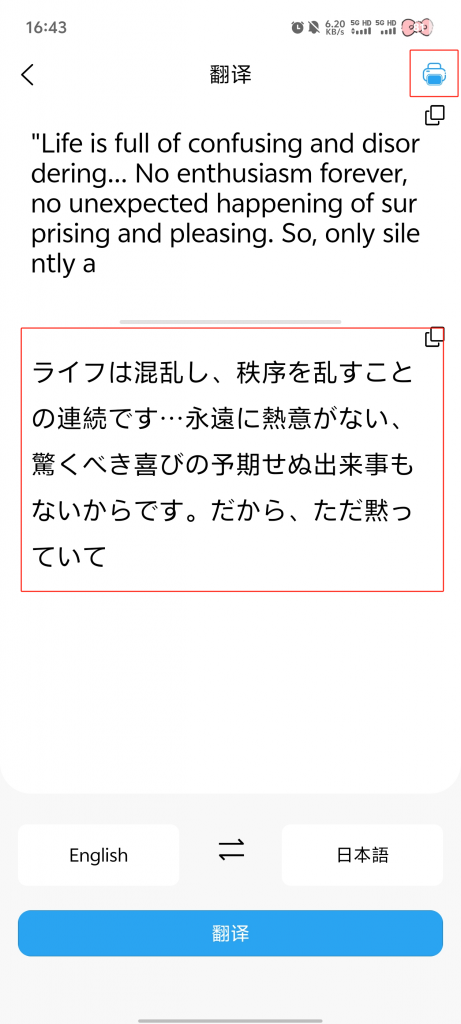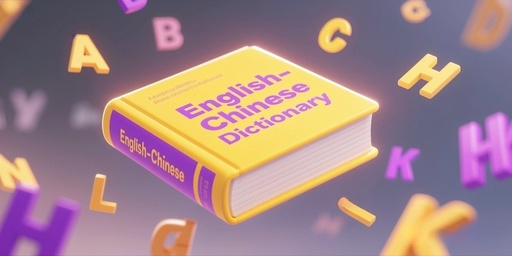The translation board has a large model of translation that is continuously optimized. It is able to quickly and accurately translate text or pictures from one language to another through text, voice and picture input, and supports mutual translation in 20+ languages
The procedure is as follows:
1. Click 【AI Translation】 on the Learning page.
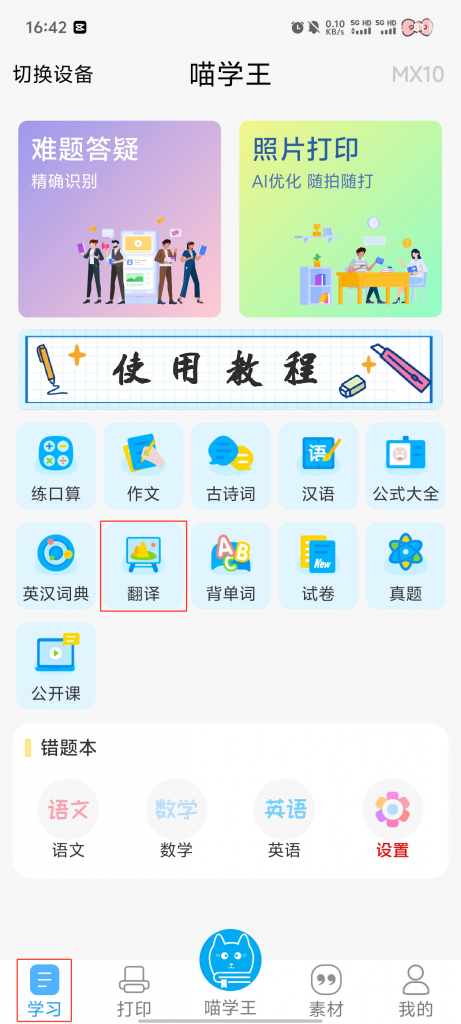
2. Select 【Text】 input
Input the content you want to translate → select the target language → click 【Translate】 → complete translation

3. Select 【Voice】 input
Click the 【Microphone】 icon → select the target language → click 【Microphone】 → record the content → click 【Microphone】 again to end the recording → complete the translation
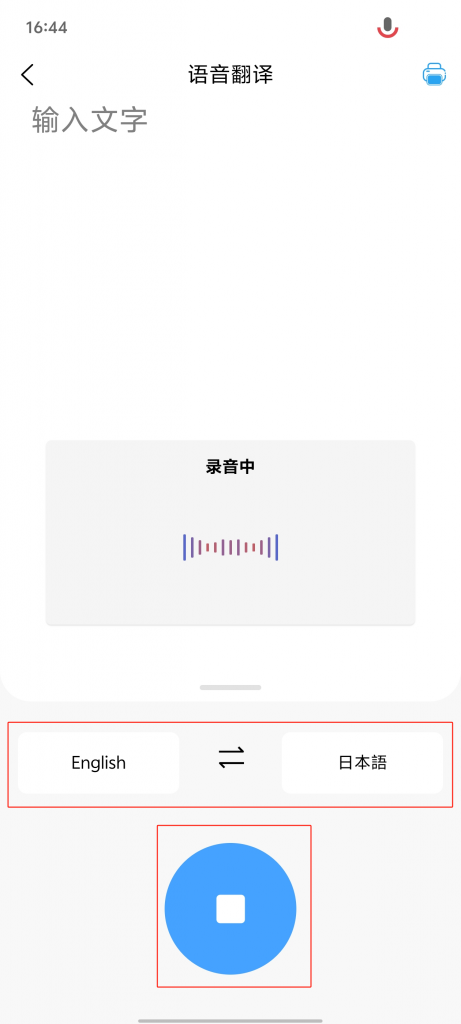
4. Select 【Camera Live Shot】 / 【Album】
Take/select a good picture → Click 【√】 → Finish translation
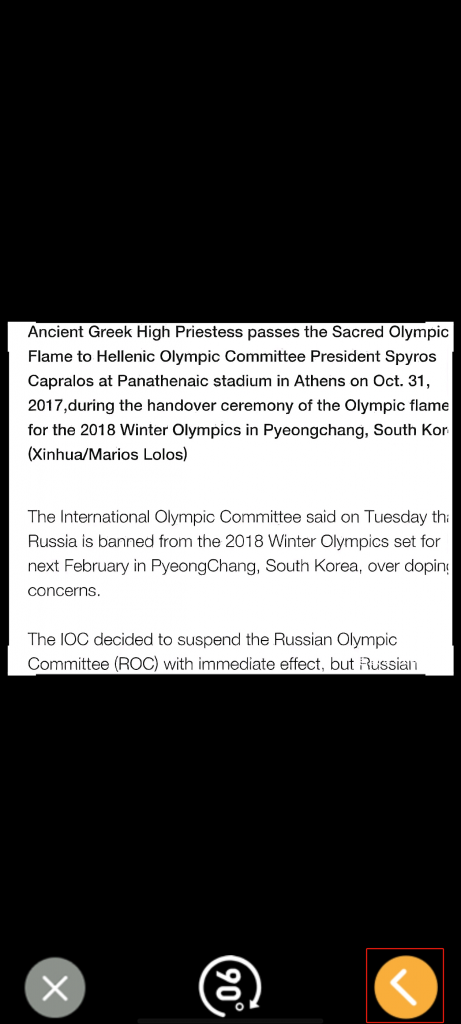
5. Click the 【Print】 icon → Customize Adjustment → Click 【Print】 → Finish Printing